
1. Share your desktop with the meeting room display using a ClickShare Button
-
- Insert a ClickShare Button into your Windows laptop
- A Window open with ClickShare applications listed in it. Double-click ClickShare_for_Windows application
- When the ClickShare Button changes to static white it is ready to share
Press the ClickShare Button
The button changes to static red and your desktop is shared.
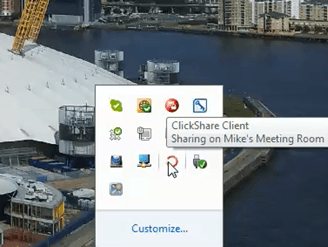
2. Right-click the ClickShare Client icon
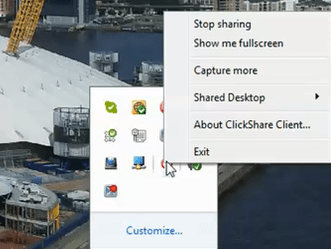
3. Select Shared Desktop from the context menu
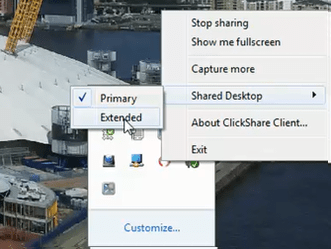
4. Select Extended Desktop from the context menu options as shown
Your desktop is now extended with the meeting room display